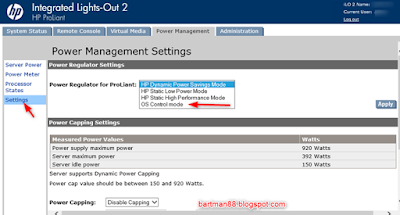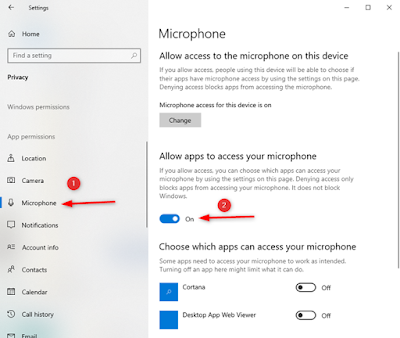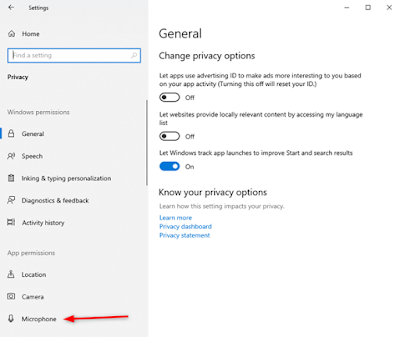USB WiFi adapter DLink DWA-132 disassembly

Got a faulty DLink DWA-132 USB WiFi adapter that is no longer working. I thought it would be interesting to take it apart to see what’s inside this device. To open this adapter, I used a flat metal spudger and jam it in-between the housing: After prying it open and removing the top cover, we can see the main WiFi processor of this adapter. Here’s the back view of the adapter with the front cover removed. Removing the PCB board from the housing, we can have a better view of the board. It uses the RALINK RT5372LSoC Here’s the back view of the PCB A better view of the IC marking. Since I don’t have much use for this after snapping a few picture of the board, off it went to the e-waste recycling bin. That’s it. Hope you find this useful.