How to disable or remove the Focused/Other Inbox in Outlook.com (a.k.a Hotmail.com)
The sudden implementation of Focused/Other Inbox feature in Outlook.com has caused a lot of confusion for me. I did not realized that a change has taken place unit I noticed that my Inbox is showing that there is unread emails when in fact I had already cleared all my email in the “Inbox”.
Soooo, confusing. I tried searching the Settings to try to look for the “switch” so that I can disable this annoying feature, but I could not find it.
Time to do some research online and figure out how I can have it disabled.
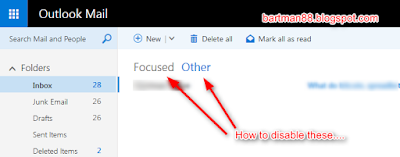
Finally, I’ve found it.
If you are seeking to do the same, here’s the solution (as of 18 Nov 2016).
Step 1 – Goto Settings and click on “Display settings”.
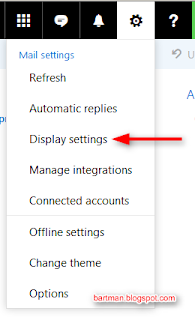
Step 2 – Click on “Focused Inbox” followed by checking “Don’t sort messages” ( you should be able to see the Inbox switched back to normal instantaneously) and finally click on OK.
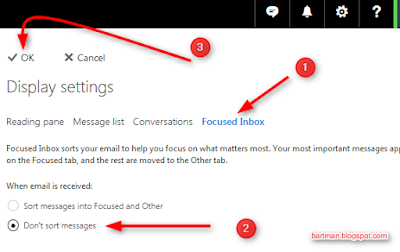
That’s it. Your Inbox will be restored back to normal like so:
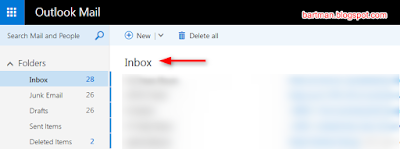
Hope this can help someone who is facing the same issue.
Comments
Post a Comment