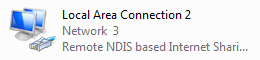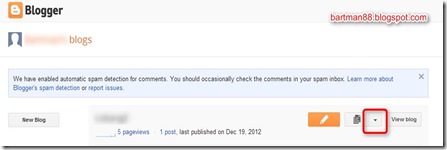Troubleshooting - Sound Blaster X-Fi Pro Surround 5.1 Pro USB running on Windows Server 2008.

This is a follow up to a post that I did sometime ago on the Sound Blaster. If for some reason, your Sound Blaster USB device fails or there are no audio output you can do the following simple checks to see if things are in place. Here’s a couple of things that you should be getting if your device is in good working order. 1. Once your Sound Blaster USB device is plugged into the USB port on your computer, the stock driver should start installing on its own and proceed to detect the device. Once the driver is installed, the blue LED status indicator on the front panel your Sound Blaster should light up. If the device is not detected, you can try changing the USB cable or connecting it to another USB port. 2. Check that the device is installed, detect and working properly in Device Manager. 3. I have used the following driver version and it is tested to work correctly on my server box(with Windows 2008 R2 32bit). It is installed from the CD that came with my Sound Blaster U