Troubleshooting - Sound Blaster X-Fi Pro Surround 5.1 Pro USB running on Windows Server 2008.
This is a follow up to a post that I did sometime ago on the Sound Blaster.
If for some reason, your Sound Blaster USB device fails or there are no audio output you can do the following simple checks to see if things are in place.
Here’s a couple of things that you should be getting if your device is in good working order.
1. Once your Sound Blaster USB device is plugged into the USB port on your computer, the stock driver should start installing on its own and proceed to detect the device. Once the driver is installed, the blue LED status indicator on the front panel your Sound Blaster should light up.
If the device is not detected, you can try changing the USB cable or connecting it to another USB port.

2. Check that the device is installed, detect and working properly in Device Manager.

3. I have used the following driver version and it is tested to work correctly on my server box(with Windows 2008 R2 32bit). It is installed from the CD that came with my Sound Blaster USB device. There is no version number on the CD that I got. The copyright date on the CD is 2010 and I have not updated the driver from the auto-updater.
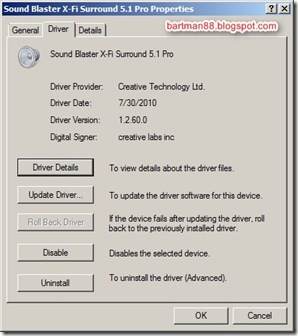
4. If you have more than one sound card connected, ensure that you have it switched to your new Sound Blaster USB device by doing the following:
Go to Control Panel->Sound and look for the Sound Blaster USB device in the “Playback” section. Right-click on the Sound Blaster USB device and select “Set as Default Device”. Next, click on “Ok”. Restart any audio playback software(e.g media player etc) and try again, There are media playback software out there that allows you to force playback to any particular sound card(if you have multiples of them) and ignore the OS default playback sound card setting. Ensure that you have them switched to “Primary playback device” or something like that.
If this is not done, all audio playback will not be directed to the Sound Blaster USB device. If the default is set to “SPDIF-Out”, there will also not be any audio output to the headphone output on the Sound Blaster device.
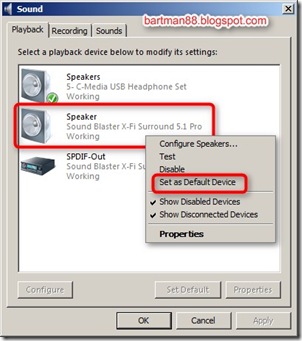
5. Volume control - Make sure it is not on MUTE. From the default volume mixer, make sure you have selected the correct sound card device to make adjustments to.
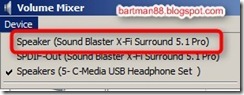
6. Creative Entertainment Console.
If you mess around with the speaker configuration, switching them around between the different selection, the audio output might just stop (even if your media player continues to play). When this happens, just unplug and reconnect the sound blaster from the USB. This should fix the problem. Do restore the setting to the last working selection so that you don’t loose the audio output again.
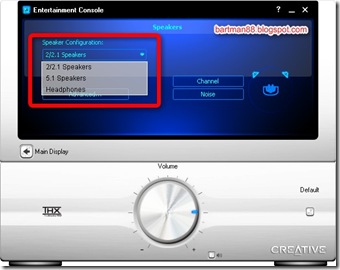
7. Last but not least……..Check that you did not plug your earphone/headphone/speakers into the wrong port. :)
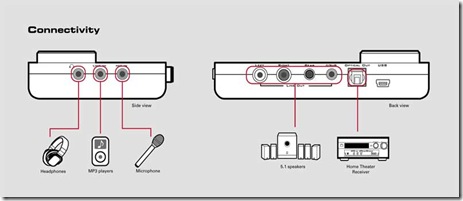
That’s It folks.
Hopefully this helps.
If for some reason, your Sound Blaster USB device fails or there are no audio output you can do the following simple checks to see if things are in place.
Here’s a couple of things that you should be getting if your device is in good working order.
1. Once your Sound Blaster USB device is plugged into the USB port on your computer, the stock driver should start installing on its own and proceed to detect the device. Once the driver is installed, the blue LED status indicator on the front panel your Sound Blaster should light up.
If the device is not detected, you can try changing the USB cable or connecting it to another USB port.

2. Check that the device is installed, detect and working properly in Device Manager.

3. I have used the following driver version and it is tested to work correctly on my server box(with Windows 2008 R2 32bit). It is installed from the CD that came with my Sound Blaster USB device. There is no version number on the CD that I got. The copyright date on the CD is 2010 and I have not updated the driver from the auto-updater.
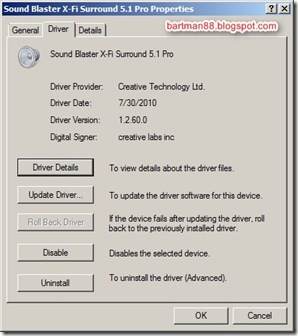
4. If you have more than one sound card connected, ensure that you have it switched to your new Sound Blaster USB device by doing the following:
Go to Control Panel->Sound and look for the Sound Blaster USB device in the “Playback” section. Right-click on the Sound Blaster USB device and select “Set as Default Device”. Next, click on “Ok”. Restart any audio playback software(e.g media player etc) and try again, There are media playback software out there that allows you to force playback to any particular sound card(if you have multiples of them) and ignore the OS default playback sound card setting. Ensure that you have them switched to “Primary playback device” or something like that.
If this is not done, all audio playback will not be directed to the Sound Blaster USB device. If the default is set to “SPDIF-Out”, there will also not be any audio output to the headphone output on the Sound Blaster device.
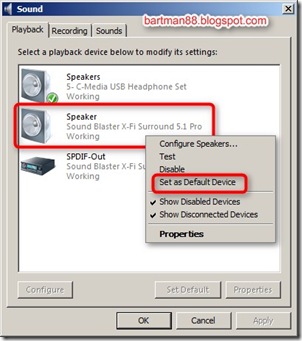
5. Volume control - Make sure it is not on MUTE. From the default volume mixer, make sure you have selected the correct sound card device to make adjustments to.
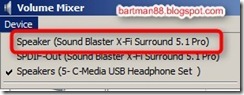
6. Creative Entertainment Console.
If you mess around with the speaker configuration, switching them around between the different selection, the audio output might just stop (even if your media player continues to play). When this happens, just unplug and reconnect the sound blaster from the USB. This should fix the problem. Do restore the setting to the last working selection so that you don’t loose the audio output again.
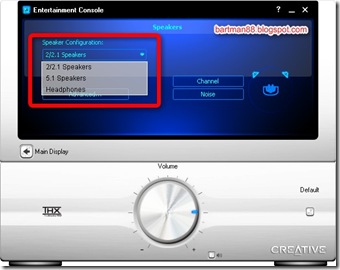
7. Last but not least……..Check that you did not plug your earphone/headphone/speakers into the wrong port. :)
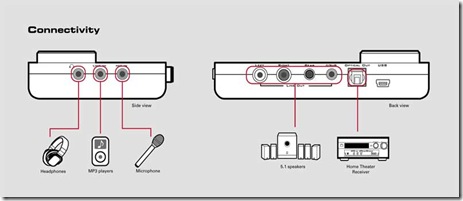
That’s It folks.
Hopefully this helps.
Comments
Post a Comment